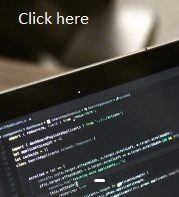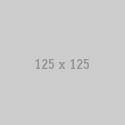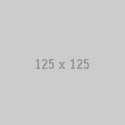Instructions
hhhhWelcome to Boolean Blast!
Boolean Blast is your ultimate recruiting companion, designed to streamline your search for the best talent across multiple platforms. Whether you’re hunting for candidates on Google, LinkedIn, Facebook, or even using advanced X-ray search techniques, our tool empowers you to find the most qualified candidates efficiently and effectively.
Our goal is to give you the tools you need to master Boolean search methods, track candidates with ease, and manage your workflow more effectively than ever. Whether you’re a seasoned recruiter or just starting out, Boolean Blast is here to save you time and optimize your search process.
Let’s dive in and get you familiar with using Boolean Blast. Below, you’ll find a step-by-step guide on how to make the most out of the tool, including turning on special features like the (B Blast) mode, choosing your preferred search engine, and more.
Let’s get started!
Login
Click on Member Login – This is for members who created Accounted via the LifeTime login code.
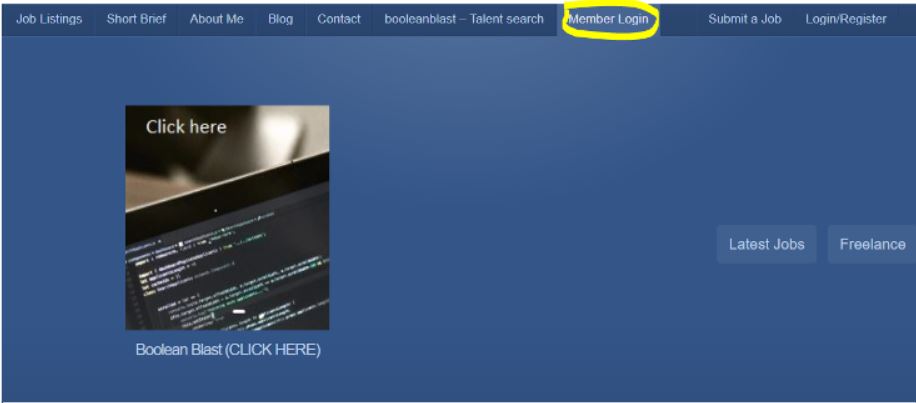
Click on the Member Login Link
It will bring up the Login Link
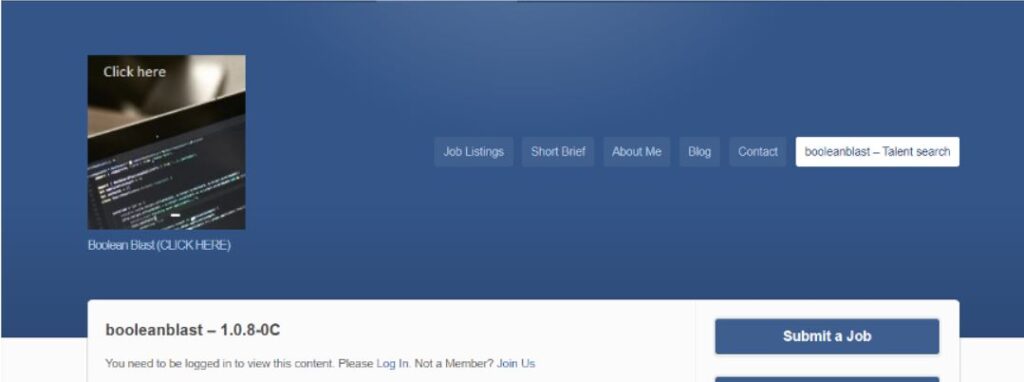
Click on the Login Link
Input Login Details to Login
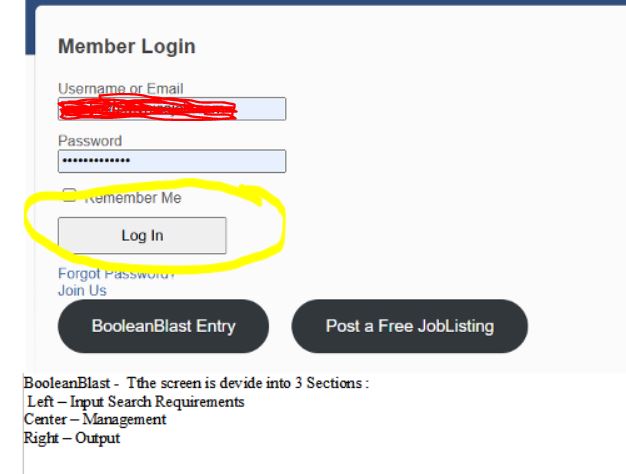
After clicking on the “Log In” button the BooleanBlast tool will appear!
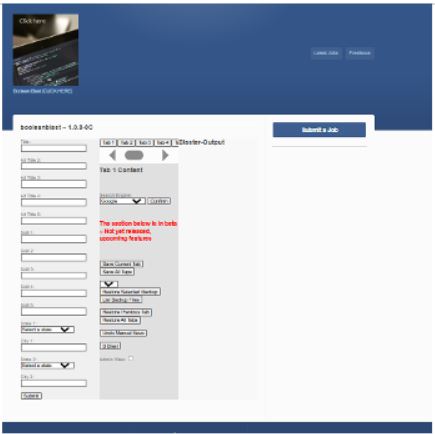
How to Use BooleanBlast:
Left Side – Input Your Requirements
- Enter Job Details: Begin by inputting your job requirements (such as position title, skills, or experience) into the left section of the screen. This is where you define your Boolean search.
- Click “Submit”: Once you’ve inputted all the details, click the “Submit” button to initiate the search. This ensures that the system captures the criteria for processing.
Benefits:
- Streamlines the search process by focusing on precise qualifications.
- Reduces manual effort by letting the tool handle complex queries.
Center – Managing Search Tabs
- Tabs Overview: The center of the screen contains tabs that store the search inputs from the left side. Each tab saves a specific search configuration.
- Modifying Tabs: If you need to adjust a search, simply return to the left side, make the necessary changes, and hit “Submit” again. This will overwrite the current tab with the updated search.
- Alternate Tabs: Tabs allow you to store multiple searches simultaneously. For instance, you can store similar roles across different locations (e.g., Tab 1 for California, Tab 2 for Texas).
- Flexibility: You can use up to 20 tabs to store either similar or entirely new searches, offering flexibility in managing multiple recruitment needs.
How It Works:
The search in each tab is refreshed every time you click “Submit.” This allows you to revisit and refine searches while keeping your data organized.
Benefits:
- Multi-tab functionality allows you to easily compare and track searches across different roles or regions.
- Saves time by storing and managing various search iterations without losing data.
Center Top – Confirm Button
- Confirm Your Selections: After reviewing or updating a tab, make sure to click the “Confirm” button near the top of the center section. This locks in your search and ensures it’s properly saved.
Benefits:
- Ensures no accidental loss of data by confirming changes before proceeding.
- Gives you control over finalizing searches before moving to results.
Right Side – Output Section
- View Results: Once you submit a search, the right side of the screen will populate with buttons representing the search results. Each button corresponds to a link, which you can click to view candidates, job boards, or other relevant resources based on your query.
Benefits:
- Simplifies access to candidate profiles and job results in a single click.
- Saves time by centralizing search outputs in one easy-to-navigate location.
By using BooleanBlast, you’ll efficiently manage multiple candidate searches while minimizing manual effort. The tool’s intuitive design, along with advanced search and tab features, ensures you stay organized, making your recruitment process smoother and more effective.